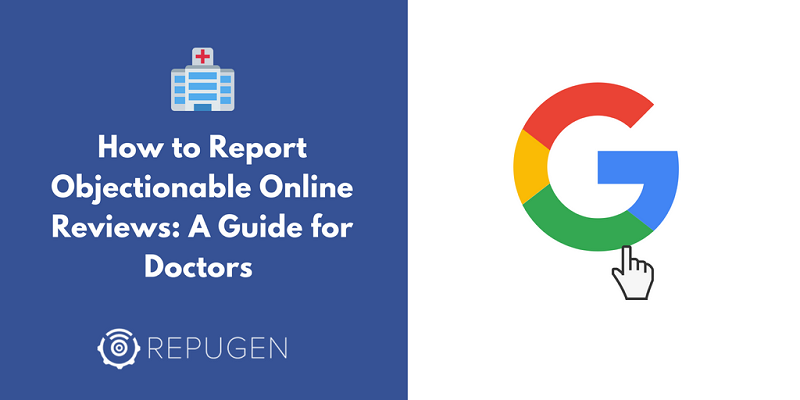
Google My Business (GMB) is a free and easy-to-use online tool that healthcare practices can utilize to manage their online presence across Google—including Search and Maps. Listing your practice information completely and correctly on GMB helps it appear more prominently on Google local search results. It often appears with some user-friendly functionalities that attract higher user activities. A complete and well-managed GMB listing also amplifies your online reputation by showing up review scores (in the form of star ratings) in some of Google's most coveted search result sections: Google Local Pack and Google Knowledge Panel. Moreover, Google Knowledge Panel shows review scores from platforms other than Google, such as Facebook, HealthGrades, RateMD’s, which is a win-win! Let's examine more reasons why it’s essential for healthcare providers to list their practice on Google My Business.
Google My Business is Google's central hub for managing a business' profile. Getting your practice listed on it means that Google will provide the most relevant and accurate answers to your prospective patients' queries (which is required to increase patient visits to your practice). Listing your healthcare practice on GMB also allows it to appear prominently in Google's local searches by increasing your chances of showing up in Google's Local Pack, Local Finder, Google Maps, and organic rankings. Another reason why you should always keep your healthcare practice information up-to-date on GMB is its "Suggest an Edit" feature. The feature allows anyone to edit any of your practice information, which means if you don't fill out the required information on your GMB profile, someone else will. This could even apply to your competitors. A more serious situation is you don't get any notification regarding a user-edit, in case you haven't yet claimed your GMB profile. However, if you've claimed your profile on GMB, Google will send a notification regarding a user-edit to which you can agree, or reject, based on the accuracy of the information. That's why it's necessary to claim your GMB profile and always keep it up-to-date. This helps negate the chances of someone doing harm to your practice. Once your GMB listing is verified or claimed, it's time to optimize your listing. This is where you have a higher chance to outdo your competition!
Optimizing your GMB listing means keeping your practice information up-to-date and ripe with relevant content and keywords. This helps Google provide the most accurate answers to a patient who searches for your practice. Here are the ways through which you can keep your GMB listing optimized:
GMB posts are just like regular social media posts where you can include everything from text, image, a Call-To-Action (CTA), and even a link to another page or a website. GMB posts appear in the Google Knowledge Panel that appears in the right of the Google search results. That way, they also function like “mini-ads” for your practice. To get started with the GMB posts, log in to your GMB dashboard and click on the "posts" button found on the left-hand side of the screen: There are endless possibilities to what type of GMB post you can make. Some examples are: Holding a seminar or a webinar? Set up an event Post with a date and time, and a link to the registration page. Started accepting a new insurance product? Post a logo of the insurance with a short and simple CTA and add the link where patients can learn more about it. Has your blog post gone viral? Add a short description and link to the blog. Want to spread holiday joy? Give potential patients a holiday message post.
You can sign up with one of Google's supported scheduling providers with your GMB listing to add a booking button to their listing, so your patients – or prospective patients – can directly schedule an appointment right from the Google search. This allows you an easier time managing your calendar since patients can schedule an exact time and see which providers are available. Learn how you can quickly set up a GMB booking button feature.
Another way GMB allows your patients to interact with you directly is its "Messaging" feature. Yes, patients can send a text message using GMB panel in a search result. It's a great way to improve your engagement score with your patients—in the eyes of Google. Log in to your GMB dashboard and select "Messaging" from the left side of the screen. Enter your practice's mobile number and click on verify. After you've verified your phone number, you can set up the message patients will receive after they send you a message on that number. Note: For now, only those performing a mobile web search on Chrome browser can send a text message through GMB.
It's another great way to engage with your patients and strengthen your standing among patients. Q&A allows your patients to ask questions about you and anyone can answer those questions, either you or other patients. Answering your patients' queries on a regular basis boosts your community building efforts. The Q&A feature also allows you to up-vote selected responses, from a patient, to bump them up to the top of the list. Learn more about how the Q&A feature works.
Google's Knowledge Panel can show average review scores even from third-party review websites, such as HealthGrades, Facebook, and RateMDs. For this feature, you'll need to keep your listing information on those review sites consistent with that of the Google My Business listings. Doing so will enable Google to easily identify your review profiles on different platforms and fetch the average rating data (if reviews are available there) to show up on its Knowledge Panel. More important than third-party review sites, Google reviews matter the most. Google reviews appear next to your listing in Google Maps and on the very top position of your practice's Knowledge Panel in the search results. Learn how you can get Google My Business reviews from your patients. You can also take help from our reputation management software, RepuGen for collecting patient reviews in greater number. We duly follow Google's review policy to make sure that your overall patient experience is correctly reflected in your online reviews. As an added benefit, our software identifies unhappy patients as they post their remark online, notifies you, and allows you to recover them as a patient. Tip: Make sure that you always respond to patient reviews, irrespective of them being positive or negative. It will show your patients that you appreciate their feedback and that you care.
Adding photos and videos of your practice is a great way to humanize your brand and let your patients get a “behind-the-scenes” look at the kind of care and service your practice provides. GMB allows both you and your patients to upload photos and videos. Just remember that the photos or videos that are uploaded directly talk about your practice. For example, if you're uploading a video, it should be taken at your practice. The video should consist of people that work at your practice or directly pertain to your practice. Google can remove the videos if the primary subject of the content is not related to the practice location. Here are Google My Business guidelines for uploading photos and videos.
Google My Business also allows you to add a business description for your practice in its listing. On a desktop computer, Business Description appears in the Knowledge Panel, towards the bottom of the page, located below your reviews. On mobile devices, your patients can see it by clicking on the About Tab from the Knowledge Panel. Business description is a great way to attract patients’ attention by giving out the most important information about your practice or service that you want your patients to know. However, only 250 characters of your GMB business description is visible in the Knowledge Panel out of the total 750 characters allowed. Make sure that you carefully create your business description and put the most important information and keywords – including your city – towards the front of the description. An example of a decent GMB business description, as provided by Google: Remember that Google reviews your business description to make sure that it's free of deception or spam, so be sure to follow these guidelines as you create your practice's business description. Now that you're aware of these features, you should not waste your time anymore. Login to your GMB dashboard and get busy!
0 Comment
Your email address will not be published. Required fields are marked *